Quick Exchange 2010 Removal from SBS 2011
This is just a quick summary of what’s required to remove Exchange 2010 from an SBS server, in its simplest form.
# Get rid of public folders
Get-PublicFolder "\" -Recurse -ResultSize:Unlimited |
Remove-PublicFolder -Recurse -ErrorAction:SilentlyContinue
# Delete System Public folders
Get-PublicFolder "\Non_Ipm_Subtree" -Recurse -ResultSize:Unlimited |
Remove-PublicFolder -Recurse -ErrorAction:SilentlyContinue
# Delete OABs
Get-OfflineAddressBook | Remove-OfflineAddressBook
# Remove send connectors
Get-SendConnector | Remove-SendConnector
# Delete the public folder database if it exists
Get-PublicFolderDatabase | Remove-PublicFolderDatabase
# Remove arbitration mailbox
Get-Mailbox -Arbitration | Disable-Mailbox -Arbitration -DisableLastArbitrationMailboxAllowed
# Remove any mailboxes by disabling - do not delete, as this deletes AD object also
Get-Mailbox | Disable-Mailbox
Then, we uninstall Exchange:
# Run the uninstall command
PS C:\Windows\system32> & 'C:\Program Files\Microsoft\Exchange Server\v14\Bin\Se
tup.com' /mode:uninstall
## Example results below
Welcome to Microsoft Exchange Server 2010 Unattended Setup
Preparing Exchange Setup
The following server roles will be removed
Mailbox Role
Client Access Role
Hub Transport Role
Management Tools
Languages
Performing Microsoft Exchange Server Prerequisite Check
Configuring Prerequisites COMPLETED
Mailbox Role Checks COMPLETED
Client Access Role Checks COMPLETED
Hub Transport Role Checks COMPLETED
Organization Checks COMPLETED
Configuring Microsoft Exchange Server
Preparing Setup COMPLETED
Mailbox Server Role COMPLETED
Client Access Server Role COMPLETED
Hub Transport Server Role COMPLETED
Exchange Management Tools COMPLETED
Organization Preparation COMPLETED
Language Files COMPLETED
Stopping Services COMPLETED
Removing Exchange Files COMPLETED
Restoring Services COMPLETED
Finalizing Setup COMPLETED
The Microsoft Exchange Server setup operation completed successfully.
PS C:\Windows\system32>
DNS Cleanup⌗
Afterwards, have a look through your DNS to make sure that it has cleaned up entries such as mail, autodiscover, and other similar items. Be sure to check out SRV records also.
RD Gateway Fix⌗
On occasion, removal of Exchange can break the Remote Desktop gateway. If this happens, Open IIS, then expand Sites -> Default Web Site, and select RPC.
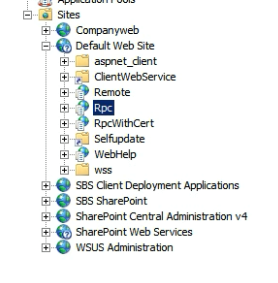
Right click on this, and click “Explore”
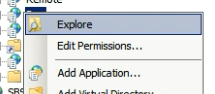
In the resultant folder, there will be a file called web.config. Rename this to web.config.bak and then open up an administrative command prompt. In this, type iisreset and wait for your services to restart. This should resolve the issue.
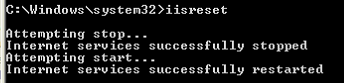
Read other posts